Sphero Edu Android App on ChromebooksUpdated 10 months ago
As of November 20, 2024, users can choose between using our Sphero Edu Web App or the Android app on their Chromebooks. Each option has pros and cons based on the needs of your school and your students. The information in the article below has been modified from its original release to reflect these new developments.
Q: How Do I Get the Android Sphero Edu App on My Chromebook?
You can get the Sphero Edu Android app on Chromebooks through the Google Play Store. Look for this icon on your desktop shelf or via the Chrome OS app launcher:
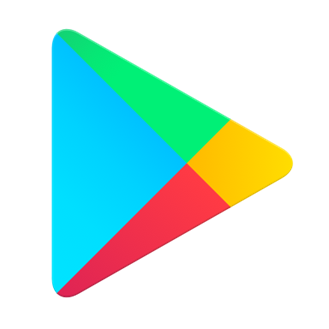
After opening the Google Play Store, type "Sphero Edu" into the search bar to find the Sphero Edu app listing. Then click on the "Install" button to install the app. You will then be able to access the Sphero Edu app from the app launcher. If desired, you can pin the Sphero Edu app to your task bar shelf for easy access. If you do not see the Google Play Store app at all, then your Chromebook may not support Android apps or it may be a managed Chromebook that has access to Google Play removed. If your Chromebook is managed, please review the steps below for deploying Android apps to managed Chromebooks in schools.
To install the Sphero Edu app, your Chromebook will need to be set up with an account. Chromebook Guest Mode limits the ability to install or use most apps, including Google Play, Android apps, and most other software that isn't the browser. Without a student being signed into the Chromebook, there is also no way for an administrator to deploy the app since Android software is deployed at a "user" level rather than at a "device" level.
Q: How Do I Manage and Deploy the Android Sphero Edu App in My School?
If your Chromebooks are managed by an administrator, either with Google's enterprise or education admin solutions, then please review the Chromebook portion of our IT deployment guide for schools.
This guide will cover:
• Enabling managed Google Play for your students and teachers
• Deploying the Sphero Edu app to users
• Additional permissions and various settings that may impact app deployment and functionality
Q: Which Chromebook Models Support the Android Sphero Edu App?
Since 2019, all new Chromebook models run Android in conjunction with Chrome OS. If you have a new Chromebook, you should have no issues running the Android version of Sphero Edu, accessible via the Google Play Store. However, if your Chromebook was manufactured prior to 2019 then it may not support Android. Most older models have received operating system updates to add Android support, but not all models have received this update.
If your Chromebook was manufactured prior to 2019, please check this official list to determine if it runs Android and consequently, the Android Sphero Edu app. If your device is on the list, but doesn't seem to support Android, please check if your operating system is out of date. If it is, an update may enable Android support.
Q: What Do I Do if My Chromebook Doesn't Run Android?
If your current Chromebook does not support Android apps, then consider using our Sphero Edu Web App, which allows you to connect and use your robot right from your browser - no app client needed! If a native application is preferred, you can review all the available options on our Device Compatibility support page.