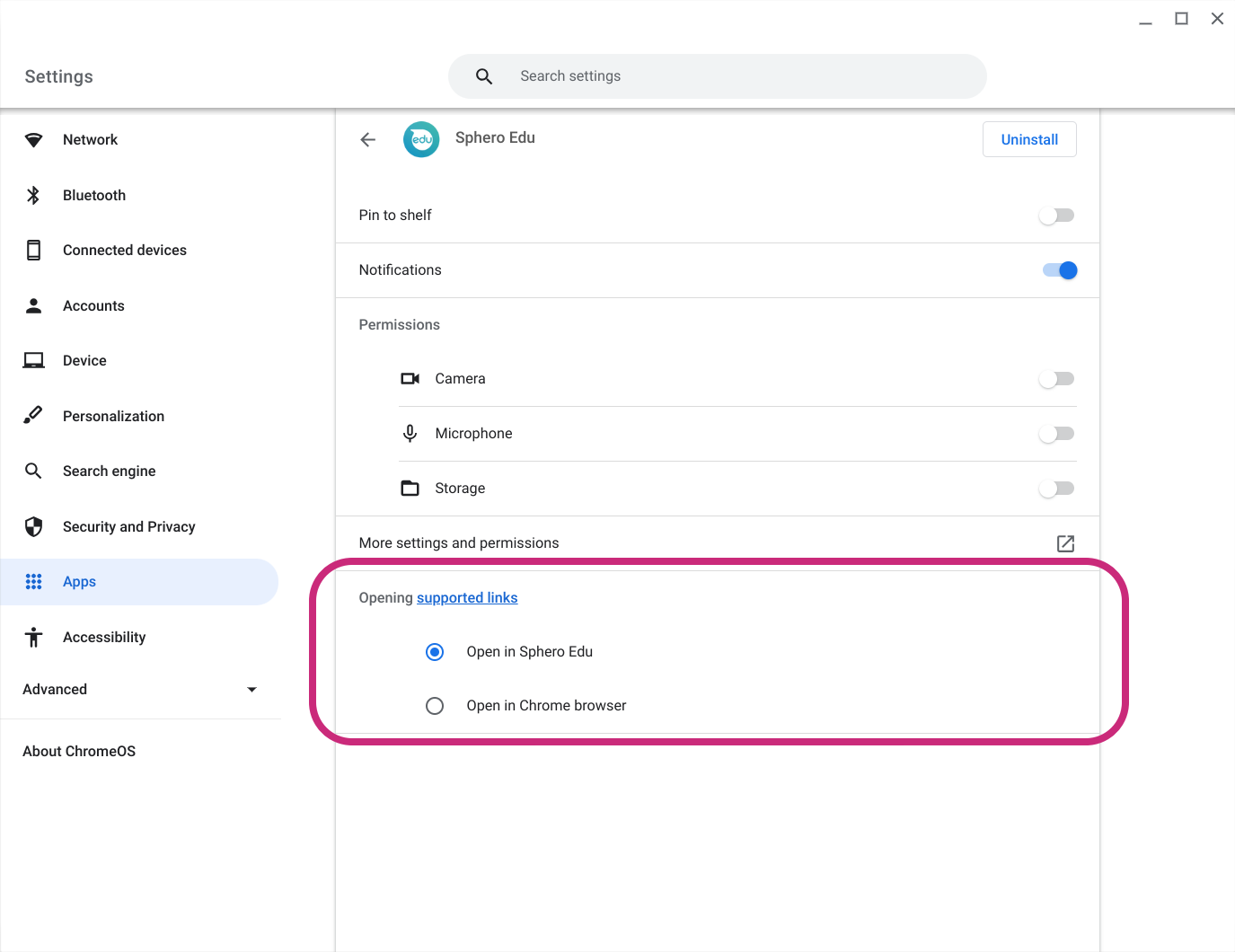Sphero Edu and The Clever PortalUpdated 9 months ago
Sphero Edu supports sign in with the Clever portal. When a student signs in through the Clever portal they will be authenticated in the Sphero Edu Web App and will be able to connect and program their robot. When a teacher signs in through the Clever portal they will be authenticated on the Sphero Central website, where they can find Sphero Edu lessons/resources and manage their class.
If you have the Sphero Edu app installed on your device, the Clever portal will launch the native app instead of opening the web app. However, if deep linking is disabled for the application settings, then the app will not be launched. If you find the Android app is not being launched from the Clever portal, you may need to review the settings on your device to ensure supported links are correctly set.
Android Phone and Tablet App Linking Instructions
Instructions will vary per your device and version of Android, but these general steps should provide assistance:
- Go to Settings
- Look for an option that allows you to modify your apps. It many cases, the setting may be called Apps
- Find and select the Sphero Edu app
- You will see an option that allows Sphero Edu to open web links. Make sure this is on
Here are some examples of what you might see when looking at Sphero Edu settings on your Android device:
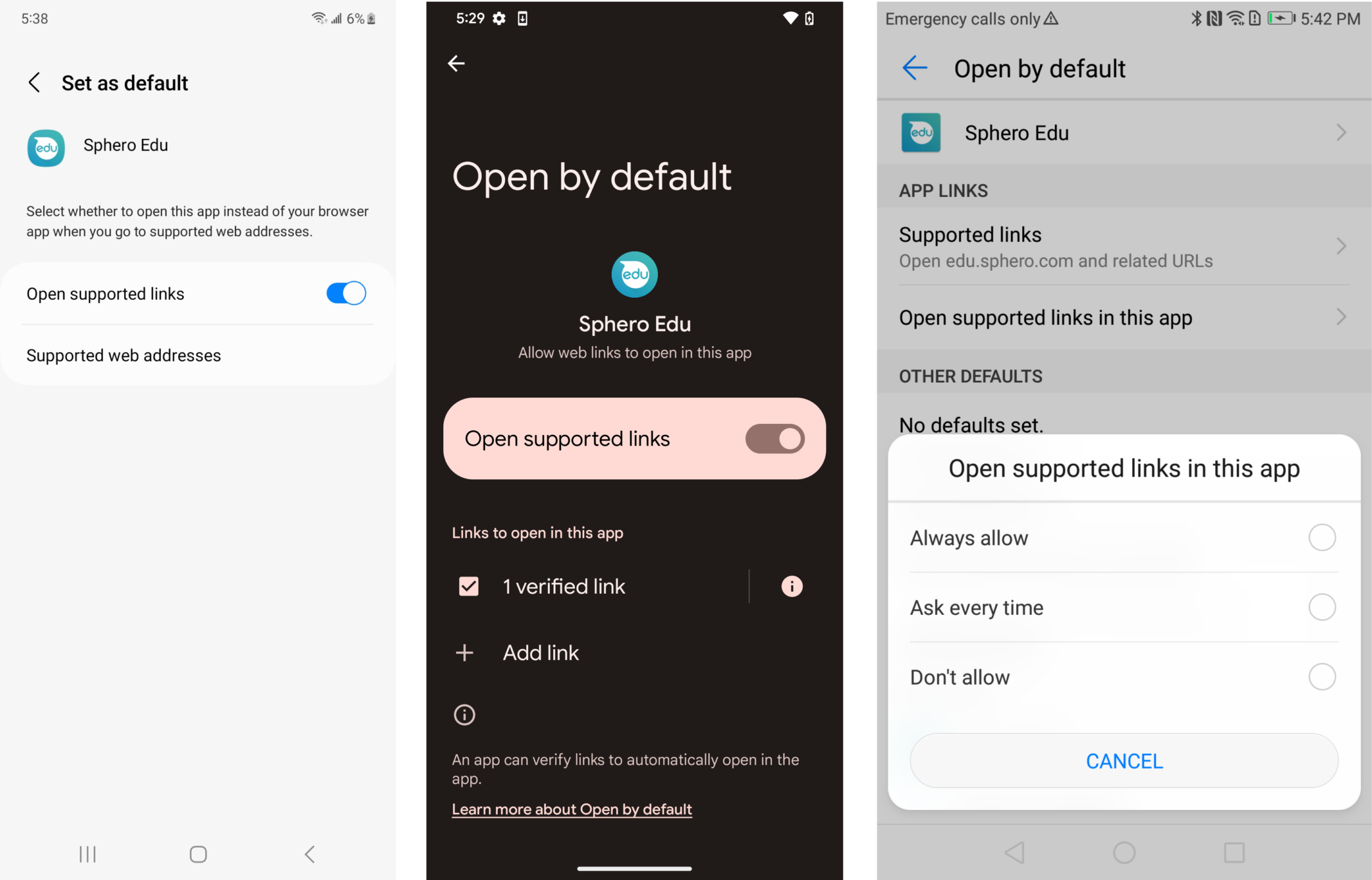
Make sure the toggle is on, or set to ask when supported links are used.
Chromebook App Linking Instructions
If you use the Android version of the Sphero Edu app on your Chromebook and would like the Clever portal to launch it on sign in, then app linking needs to be enabled. Unlike on Android devices, the default behavior on Chromebooks is to open links in your browser if app linking is not enabled. Unless you enable app linking for the Sphero Edu Android app, you will instead be redirected to the Sphero Edu Web App or Sphero Central.
- Go to your Chromebook Settings
- Scroll down to Apps
- Select Manage your apps
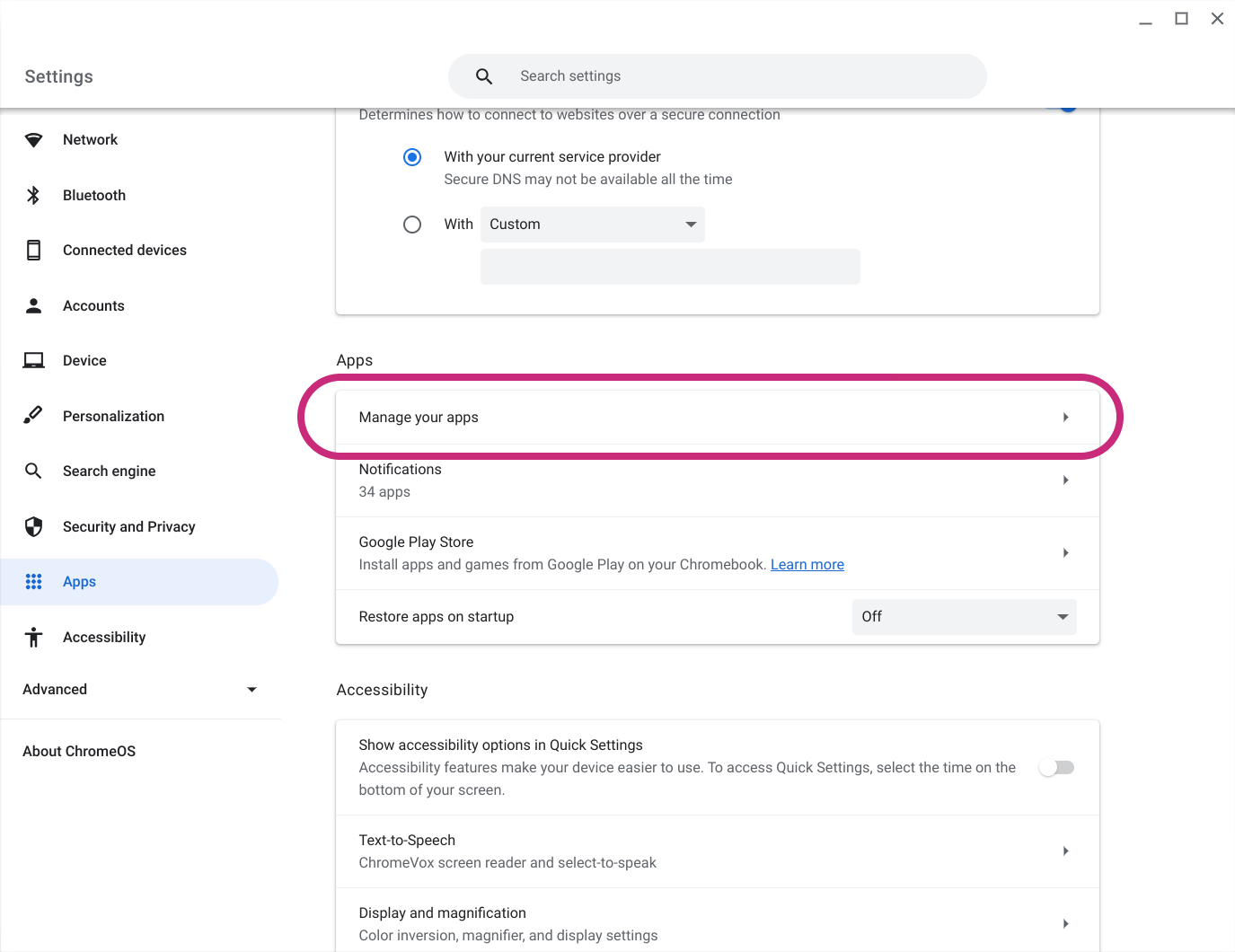
- Find and select the Sphero Edu app
- Under Opening supported links, choose Open in Sphero Edu