Sphero Edu and Location Services for Android 8-11Updated a year ago
As of version 6.3.3, the Sphero Edu Android app does not require any location permissions to be granted by the user since it uses a Companion Device pairing process for Android 8-11 and Nearby Devices Permissions for Android 12 and greater. This means that the Android operating system handles scanning for Bluetooth hardware and ensures that the Sphero Edu app does NOT need to declare coarse or fine location permissions. As a result, the user grants no rights or permissions to Sphero Edu to capture hardware or user location data.
However, Location Services are required at an OS level to use BLE (Bluetooth Low Energy) for the scanning process with Android 8 through Android 11. This means that Location Services must be set to "on" for Chromebooks and Android devices running Android 11 or lower if you wish to scan for Sphero robots. Below are the required steps to enable Location Services.
Enabling Chromebook Location Services
If you use the Android app on your Chromebook and are running Android 8-11, use the steps below to set Location Services:
- On the Chromebook, go to Settings > Apps
- From the apps menu, select Google Play Store
- From the Google Play Store menu, select Manage Android preferences
- From Android preferences, select Security & Location
- Under the Privacy header, select Location
- On the Location screen, toggle Use Location to On
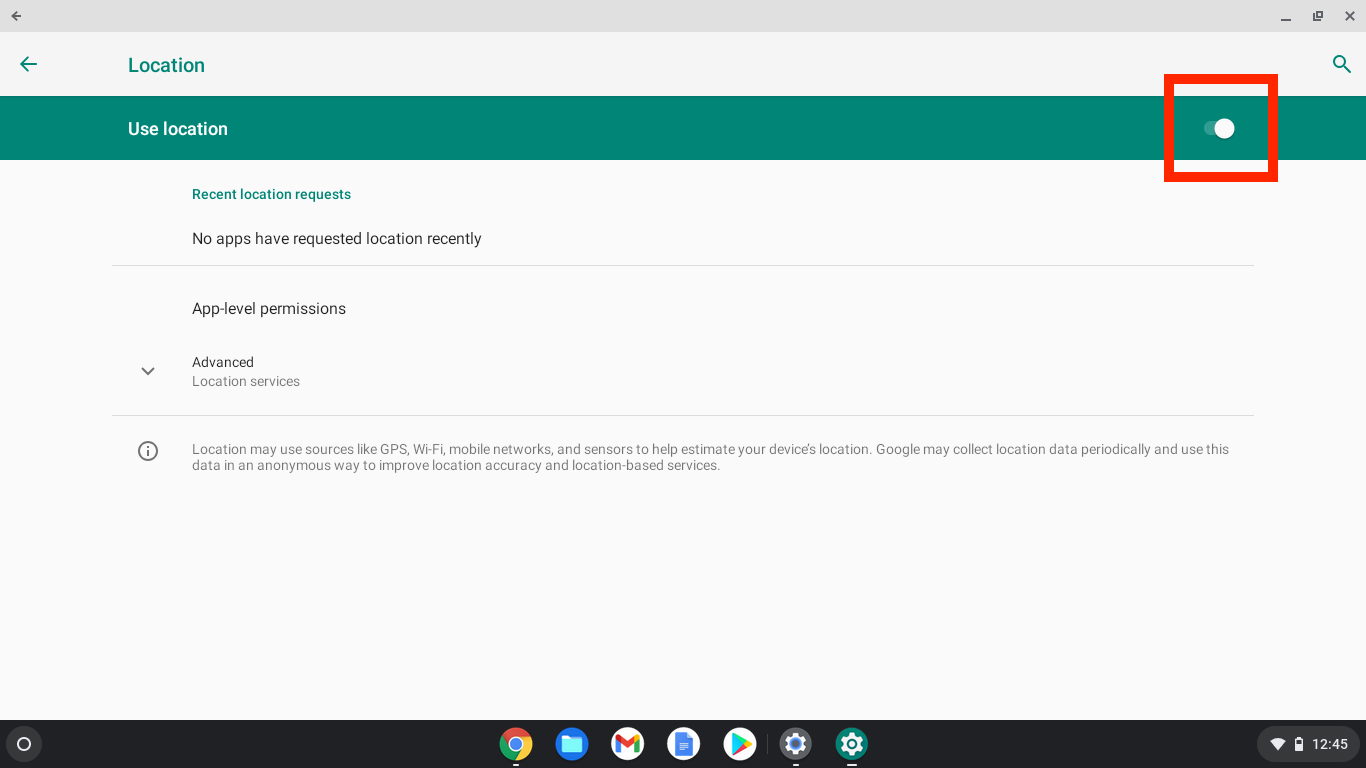
If the Use Location toggle is not available, it most likely means you need to adjust Location Service settings in Google Admin for your organizational unit. You can learn how to do that with our Sphero Edu IT guide for Chromebook deployment, located here.
Enabling Android Location Services
Different versions of Android may have different options and layouts for their settings, so these steps are not exhaustive for all devices.
- On your Android device, go to Settings > Location
- Toggle on Use Location
Enabling Fire OS Location Services
Fire OS is based on Android, and as a result, has many of the same system level behaviors and limitations.
Different versions of Fire OS may have different options and layouts for their settings, so these steps are not exhaustive for all devices.
- On your Fire device, go to Settings > Security & Privacy > Location Services > Location-Based Services
- Toggle on Location-Based Services