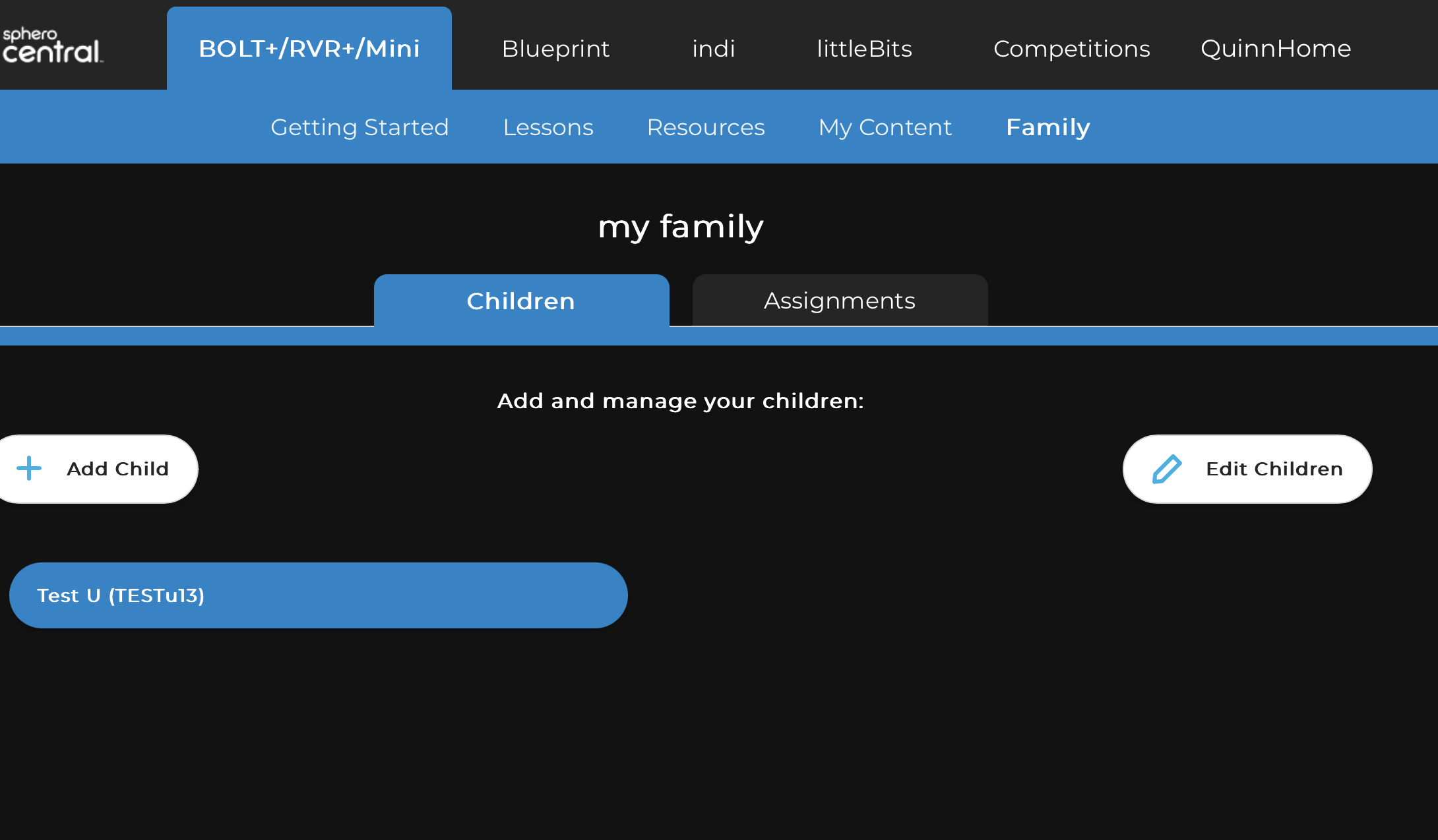Parents: Create Sphero Edu Accounts For Your ChildrenUpdated a year ago
Sphero takes privacy for young learners very seriously. Many countries have their own laws around the required legal age for account creation. If your child attempted to create an account and was under the legal age for your country, then you will need to create an account on their behalf as their parent or legal guardian.
Here are the basic steps:
- Create a parent/guardian account on the Sphero Central website
- From the Sphero Central website, add a child account through the Family management tool
- Once an account is created, your child can sign into Sphero Edu with the account you created
Let's take a deeper look at each step:
Create a Parent/Guardian Account
- Go to the Sphero Central website. This is the official platform for Sphero Edu content, general account management, and family management for the Sphero Edu app. If you have a parent/guardian account already, skip to the "Add a Child Through the Family Management Tool" step.
- If you want to create an account with an email/username and password, then follow these steps:
- At the top right of Sphero Central website, select the "Sign In" button
- Select the "Home" option
- Select the "Parent/Guardian" option
- Select "Create Account" in the bottom of the sign in screen
- Fill out the sign up form, including agreeing to the Sphero Software Consent terms. These help ensure verified parental consent when your children sign in with their accounts from our software.
- You will be prompted to activate your account via email. Go to your email inbox and follow the instructions in the activation email. If you do not see the email, it may be blocked based on your email settings. Learn more here.
- If you want to create an account with your Google or Apple account (Sign in With Google or Sign in With Apple), then follow these steps:
- At the top right of the Sphero Edu Website, select the "Sign In" button
- Select the "Home" option
- Select the "Parent/Guardian" option
- Select "Sign in With Google" or "Sign in With Apple"
- If your email isn't registered, you will be prompted to fill out some account information to complete your account.
Add a Child Through the Family Management Tool
- Go to the Sphero Central website (www.edu.sphero.com). Under the BOLT+/RVR+/Mini tab, there is a button to manage your family, called Family. Select it.
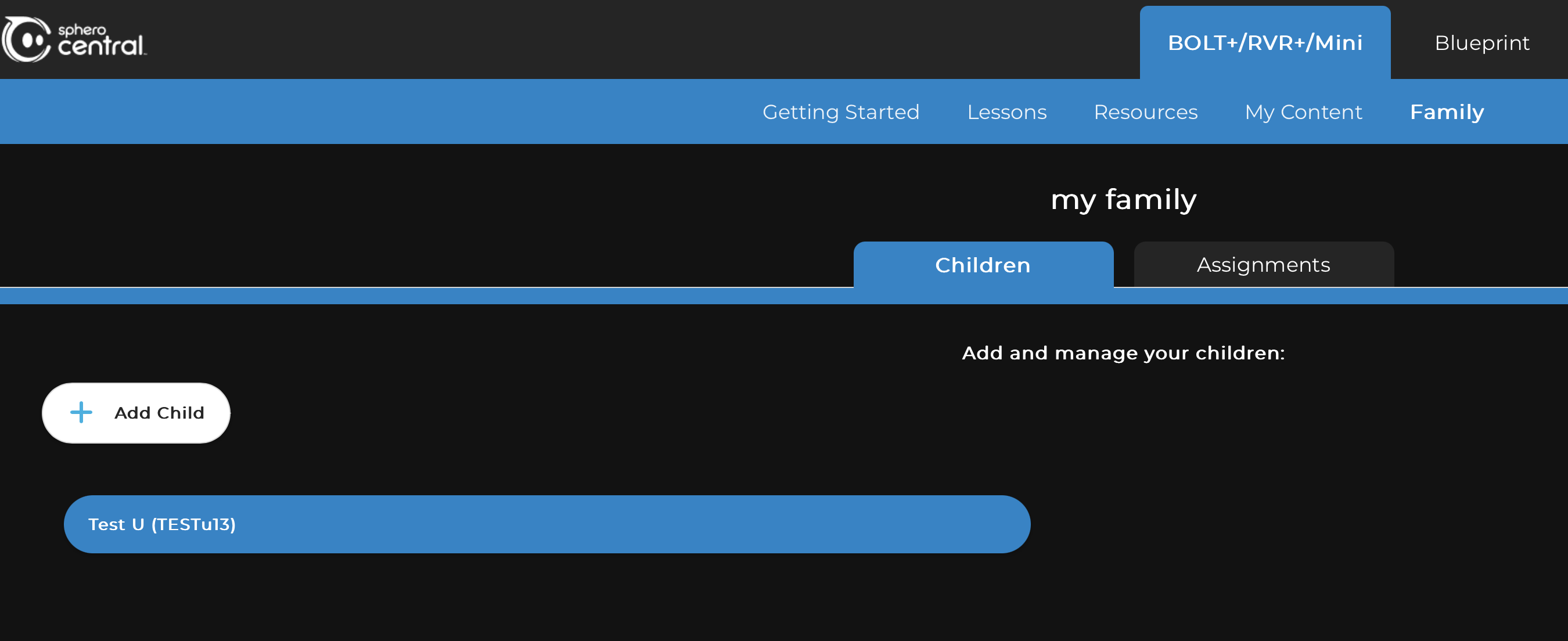
- You can optionally give your family unit a name
- Select the Add Child button to create an account for your child
- From there, fill in the fields for creating an account
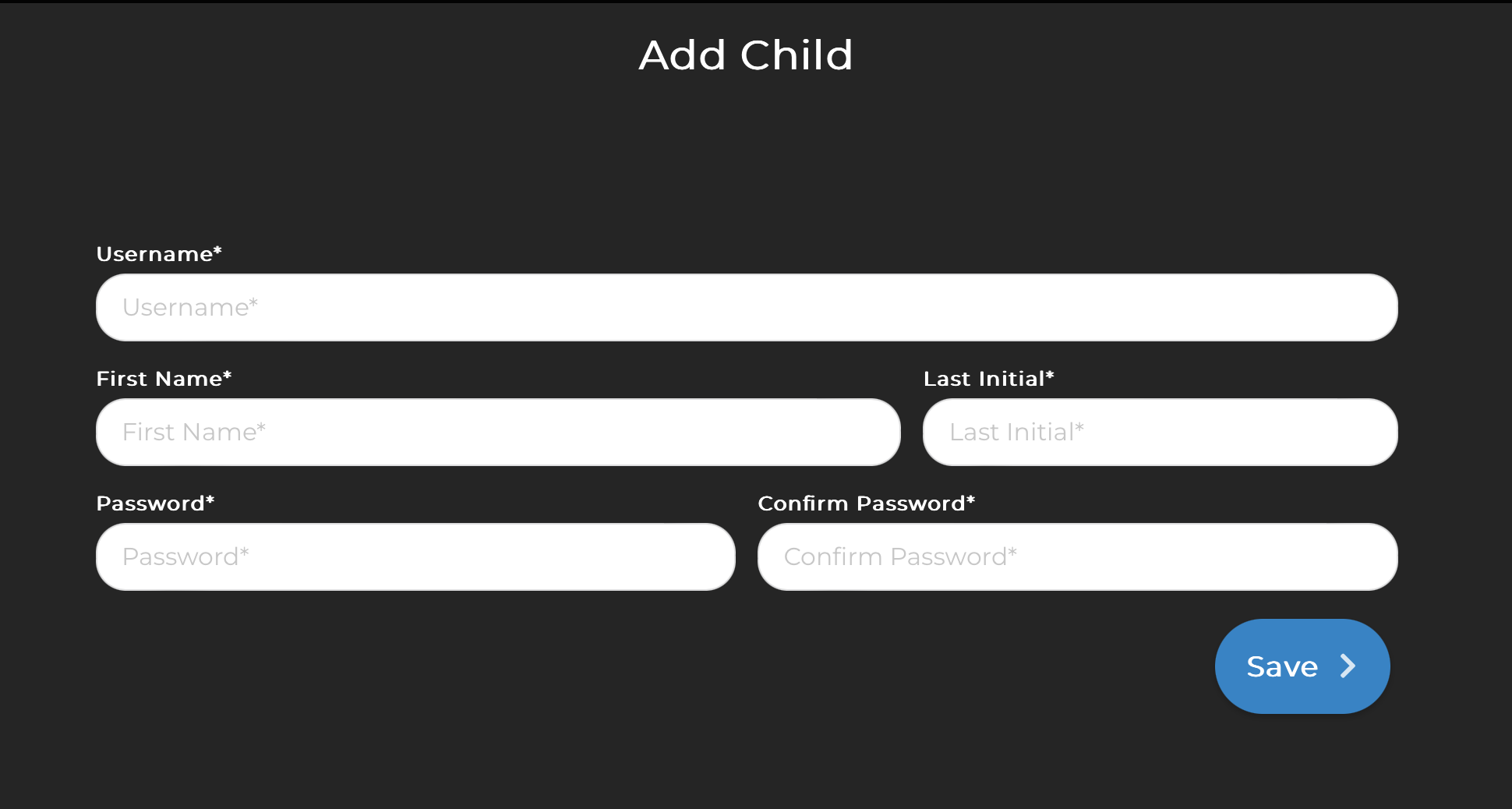
- Once you are finished, click Save and the account will be created for your child
Have Your Child Sign In
Now that your child is part of your family unit in Sphero Central and has an account, they can sign into Sphero Edu at any time with the username and password you created for them.
Account Modification
If your child needs to have their password reset or account updated, they will need you to change it in the family management tool on the Sphero Central website. You have full control over their account, including account deletion, username changes, password reset, etc. Simply sign into your parent account, select the family management panel, and make any needed modifications by pressing the Edit Children button.