Difficulty Connecting codeBit to ComputerUpdated 2 years ago
1) Please perform the steps below:
- Restart your computer
- Clear your Chrome browser's cache
- Open the FUSE web app on Chrome and navigate to a blank code canvas
- Connect the USB Power Bit to INPUT 1 of the codeBit
- Plug in the USB Cable to a power adapter, rechargeable battery, or powered USB port and the USB Power Bit (you'll know your Power Bit is powered when the red LED on the Power Bit shines)
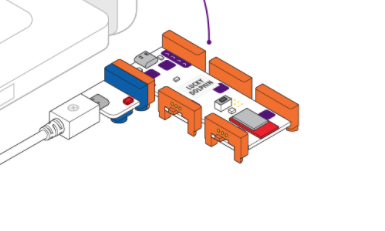
- Mouse over the 'Connect codeBit' button on the lower right corner of FUSE, then click the word 'Connect' in the green bar that appears
- You should see a popup from Chrome prompting you to choose your Bluetooth device:
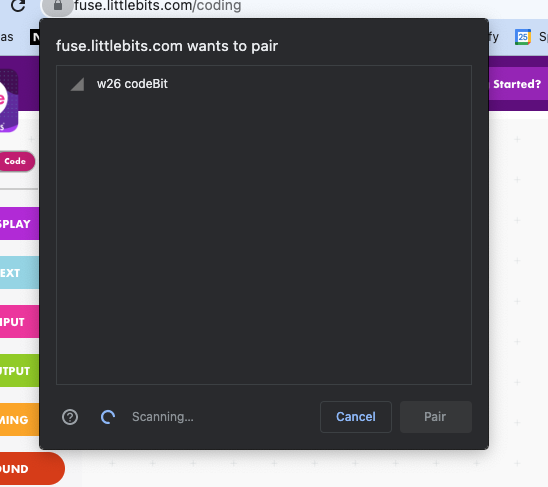
- Click the 'w26 codeBit' from the list and then click 'Pair' in the bottom right of the popup
- You should see a green LED light up on the printed circuit board of the codeBit under the word 'connected'
- Try uploading and running a simple program like Hello World. Be sure to adjust your code to reflect the type of LED Matrix you have (Square or Round).
If you’re still having trouble, our Customer Success team is happy to help!
You can contact us here or at [email protected]
In your message, please specify:
(1) your operating system version
(2) Chrome browser version
(3) whether you have successfully connected before
(4) whether you are encountering this problem with one or multiple codeBits
(5) whether you saw any error message(s) during the above process (and if you did, please provide a screenshot)
(6) whether you noticed any other unexpected behavior during this process.