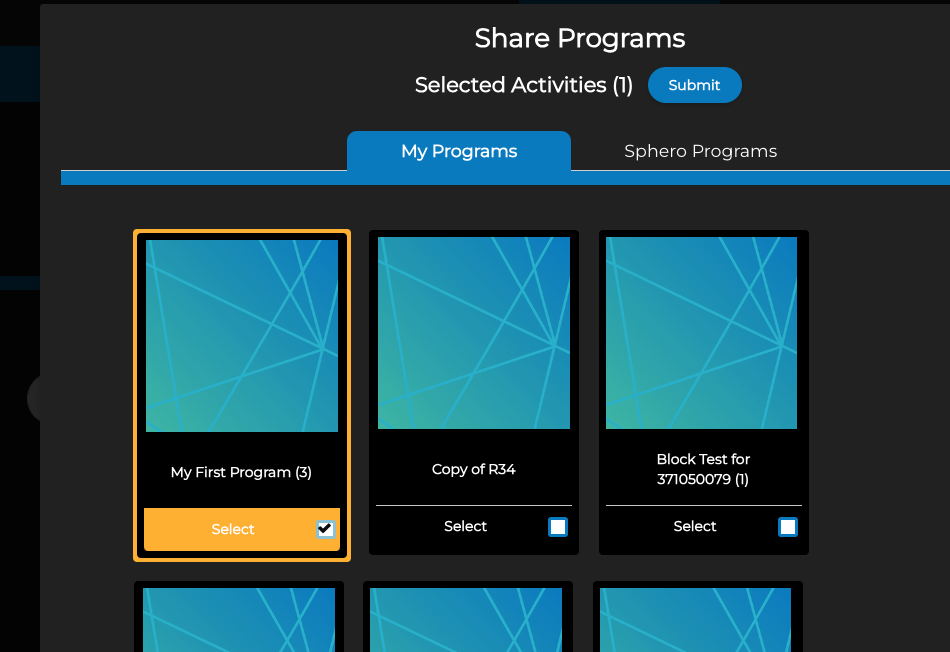Assigning Lessons in Sphero CentralUpdated 2 months ago
Assigning lessons (formerly "Activities") now occurs in Sphero Central.
Once you have created your educator account within Sphero Central, you have the option to create classes and assign lessons to your classes/students from the class dashboard.
You have two options when assigning lessons.You can either assign an activity to all students in the class or assign an lessons to an individual student. Each option uses their own steps, as shown below.
Lessons will not be retroactively assigned to new students. Please be sure all students are in your class before assigning lessons.
If you are a parent/guardian, assigning lessons to your children will follow similar steps so the information below will be relevant.
Assigning Lessons to All Students from the Classes Dashboard
- Sign in as a teacher, click My Classes, and select the class you want to assign lessons to from the class list on the left
- Select the Lessons tab, and then choose the Add Lessons button
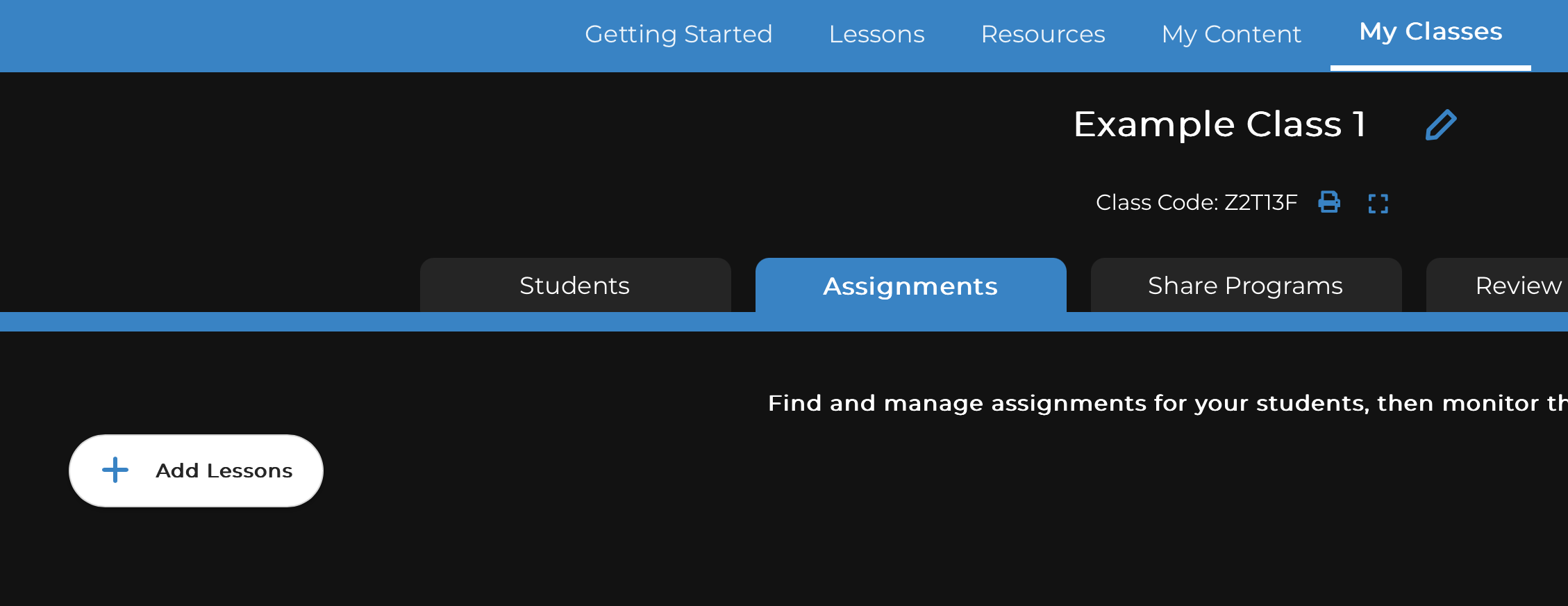 From the popup, use the tab and search controls to find the lessons you want to assign. Select the lessons you want, then select Submit.
From the popup, use the tab and search controls to find the lessons you want to assign. Select the lessons you want, then select Submit.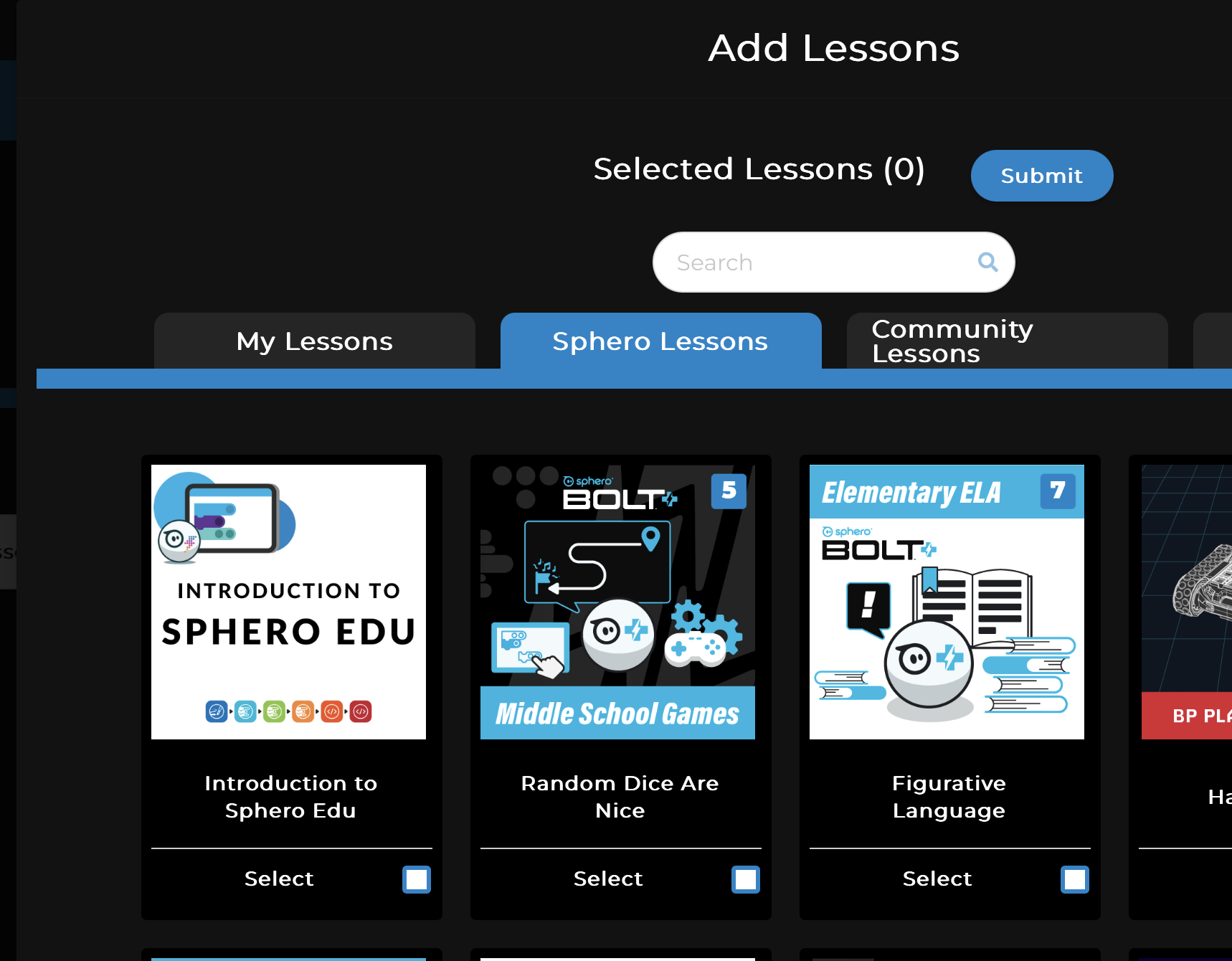
- After the lessons are assigned, all your students will receive the lessons and be able to access them from their workbook or class code.
Assigning Lessons to a Single Student from the Classes Dashboard
- Find the student you wish to assign an lesson to in their class and select them
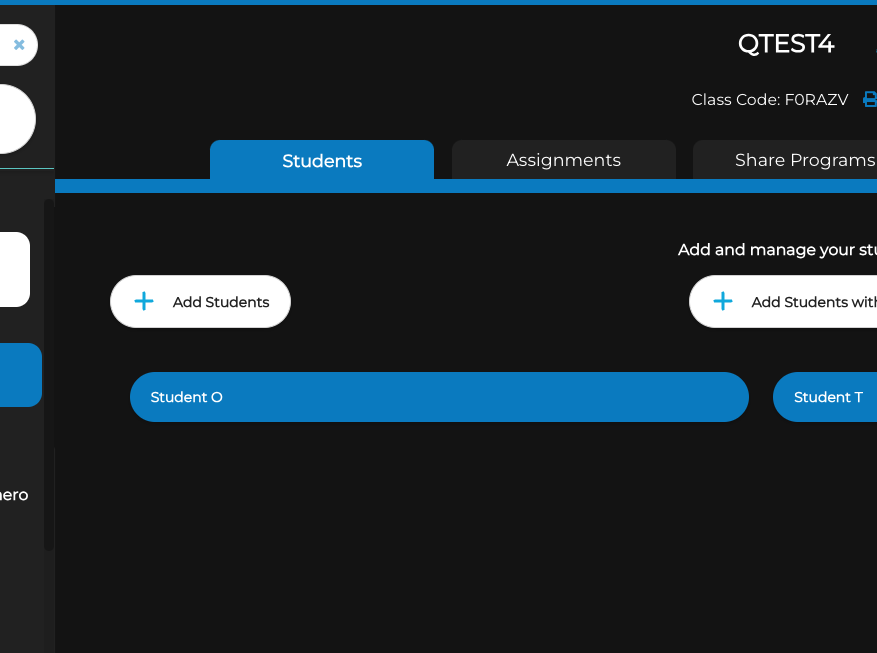
- Select the Assign Lessons button
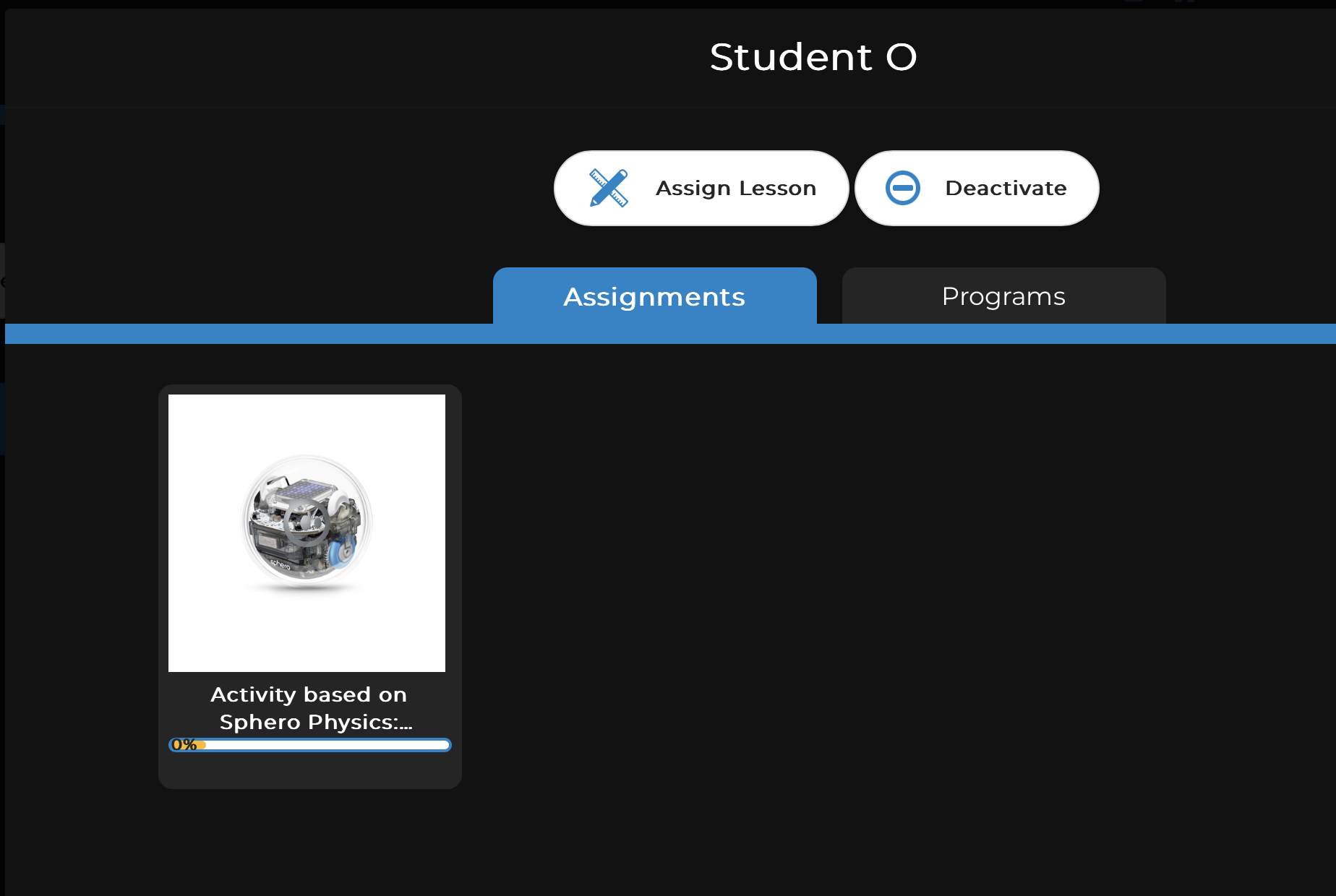
- From the popup, use the tabs, search, and filter controls to find the lessons you want to assign. Select the lessons you want, then select Submit.
- After the lessons are assigned, the specified student will receive the lessons and be able to access them from their workbook or class code. None of the other students in the class will access the lessons.
Sharing Programs using Class Codes
You can also share programs directly using Class Codes.
First select the Share Programs tab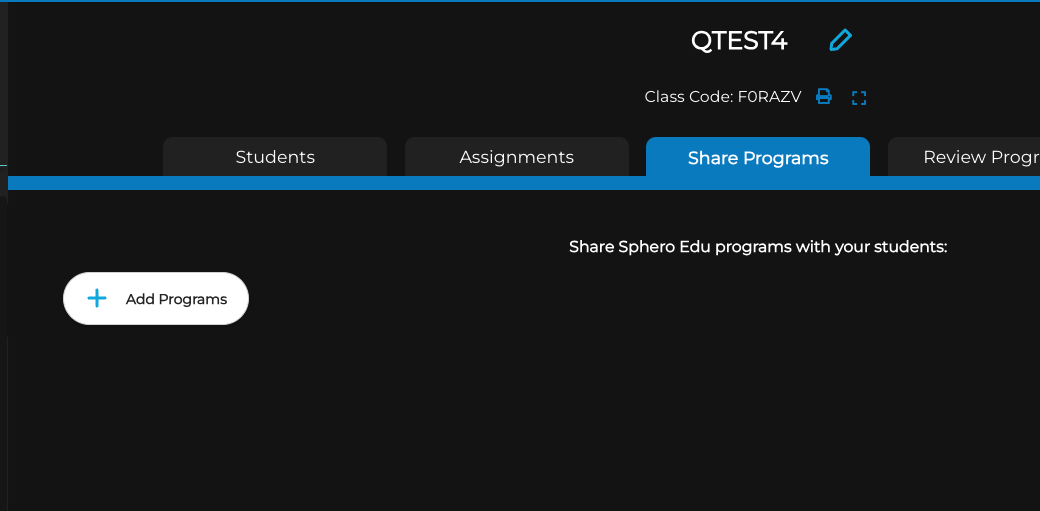
Then scroll through your programs and tick the box to select before clicking Submit.