Archiving Sphero Edu ClassesUpdated a year ago
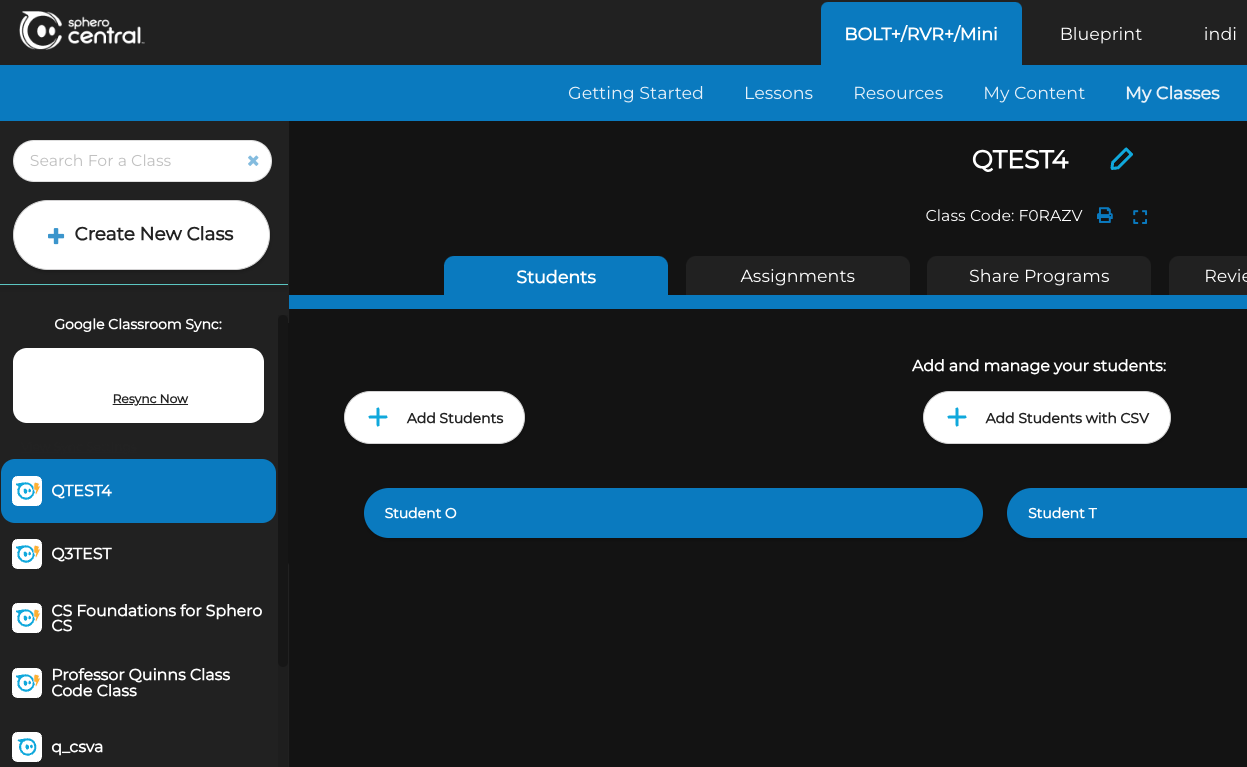
- First, sign in to Sphero Central. You cannot archive classes on the Sphero Edu app.
- Now that you’re logged in, navigate to the class management section of the website by selecting the My Classes tab under the BOLT+/RVR+/Mini section
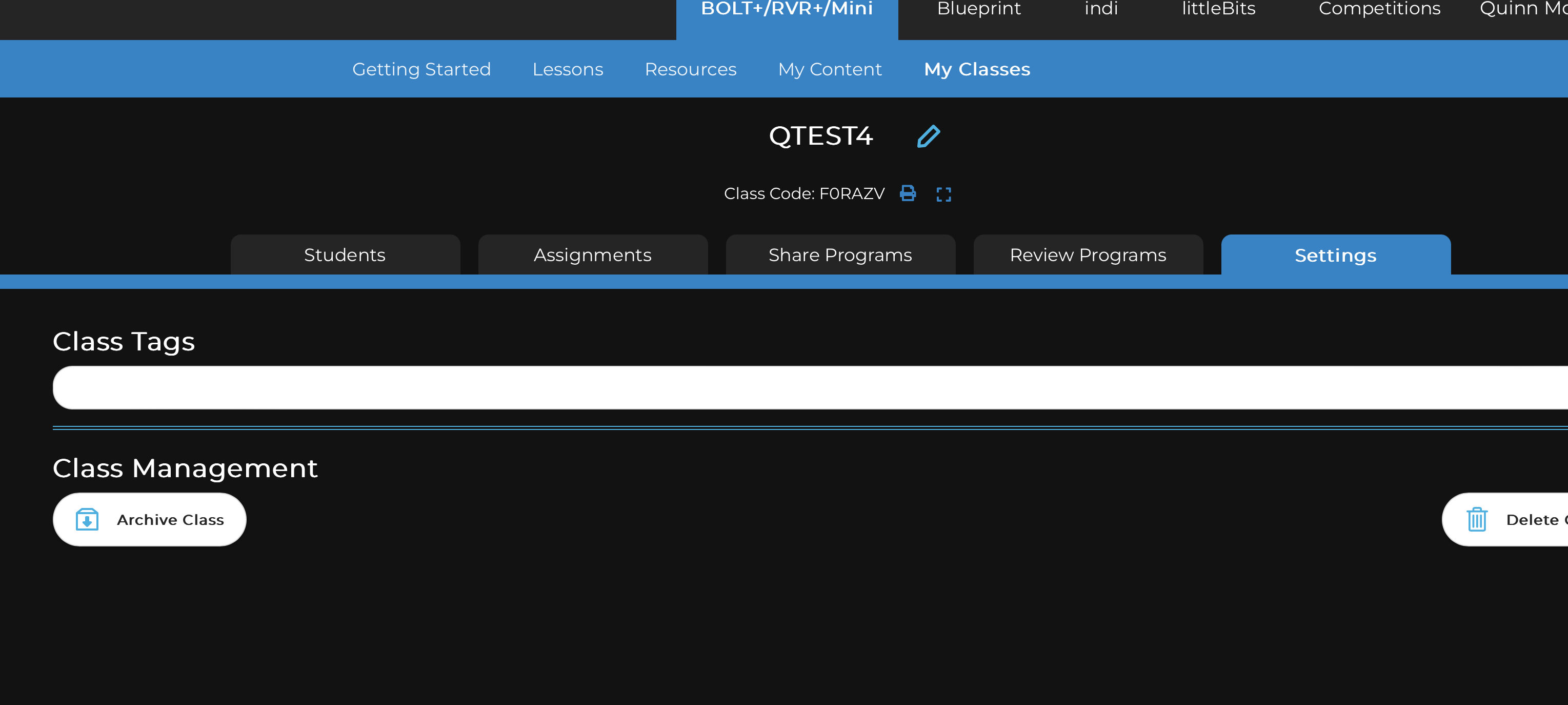
- Select the class that you want to archive from the list on the left and click on the Settings tab in the class panel.
- On the left side of the Settings page, under Class Tags, you'll see the Archive Class button.
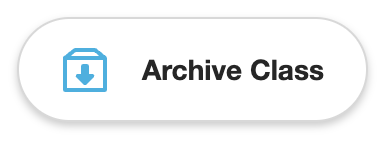
- Archival of a class is not permanent like class deletion. After archiving a class, you can view it again by clicking on the View Archived Classes text in the bottom left class panel (where you select your classes). You can then choose to unarchive by going to Settings and selecting the Unarchive Class button.
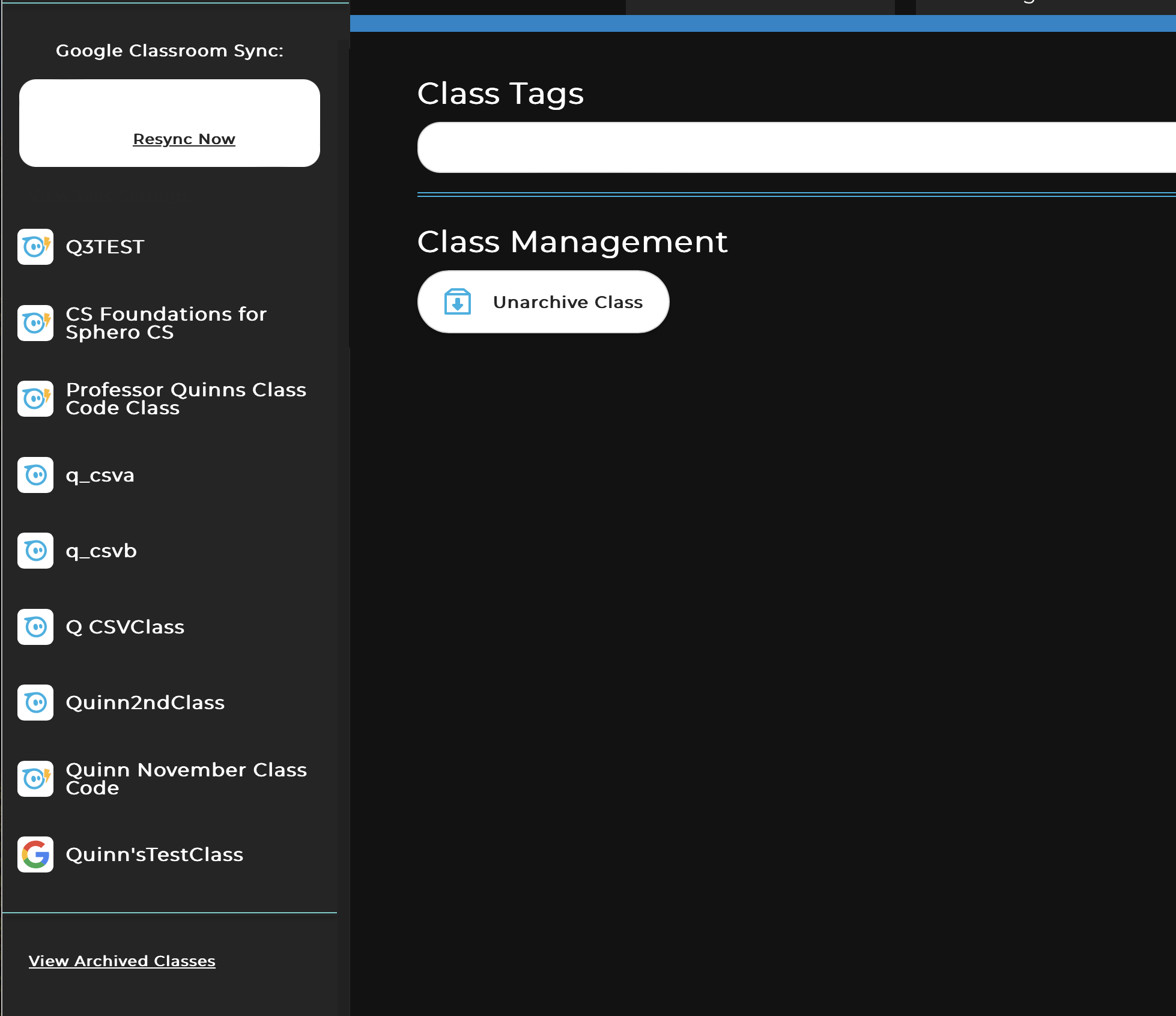
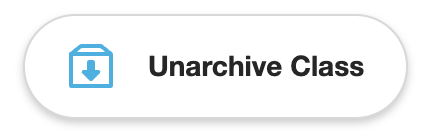
- Lastly, when your class is archived, the student accounts associated with that class will be disabled. This means they will not be able to sign into their accounts until the class is unarchived.